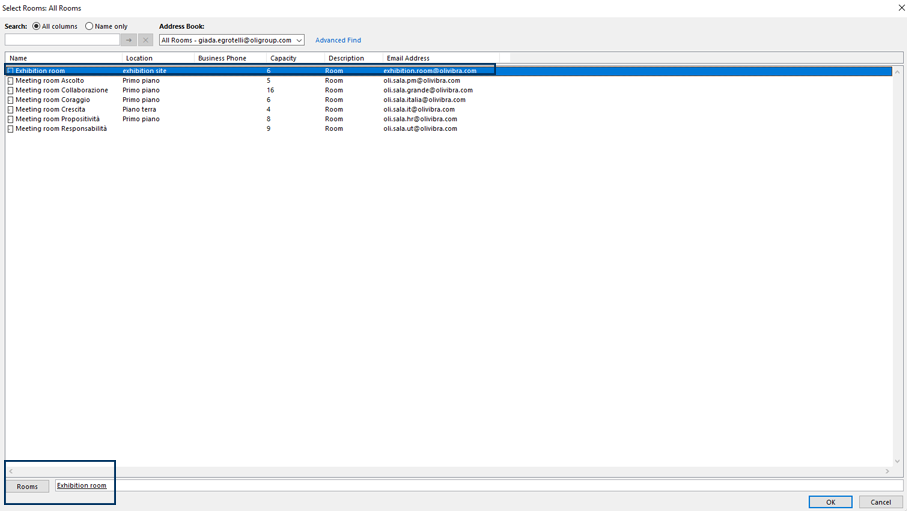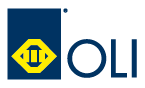How to Reserve a Room in Outlook
To reserve a meeting room in Outlook, you need to start a new event and modify the parameters on the Room Finder window based on your needs. Follow these quick five steps to complete the process.
Step 1: Open Outlook Calendar and Click “New Event”
Firstly, open Outlook Calendar with your Microsoft Account.
After you open “Calendar,” click the “New Event” button that appears at the top left corner of the screen.
Step 2: Set Up Subject, Date, Time and Details of the Meeting
Here, set up the conditions and parameters of the new event. Add a title, start time, date, and more. Fill in the Description Box if necessary.
Also, add attendees, but don’t send meeting invitations just yet. Once you add the information about the new meeting, proceed with the following step.
Use Outlook to book a meeting room.
- Double-click the day for which you want to make a booking.
- Enter Subject and Start time/End time in the window that appears.
- Click Scheduling Assistant.
- Select the room you want in Add rooms.
- Select the people to be invited in Add attendees.
- Click Send.
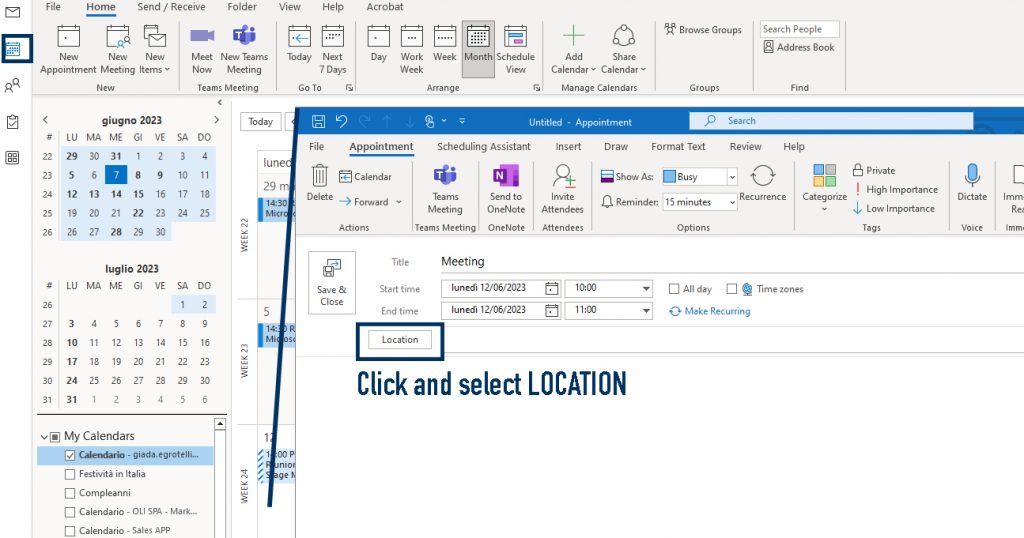
Select room for meeting -> Exhibition room with email [email protected]